Creating a Link to Gradebook on Möbius
Introduction
If you want your students to access the detailed solutions of your assignments after the deadline, then you have to give them access to Gradebook on Möbius. We explain how to do it in this section. If you have already created the link to the home page on Möbius, then you will note that it is basically the same procedure, even a simpler procedure.
Procedure to Create a Link to Gradebook on Möbius
You can create this link in the same module on BrightSpace where you have posted the links to the assignments on Möbius.
-
To add the link to the Gradebook on Möbius. Select the item Mobius LTI (item 2 in the figure below) under the drop down menu Add Activity (item 1 in the figure below).
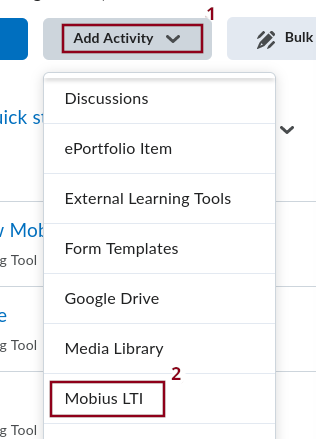
You get the following popup window.
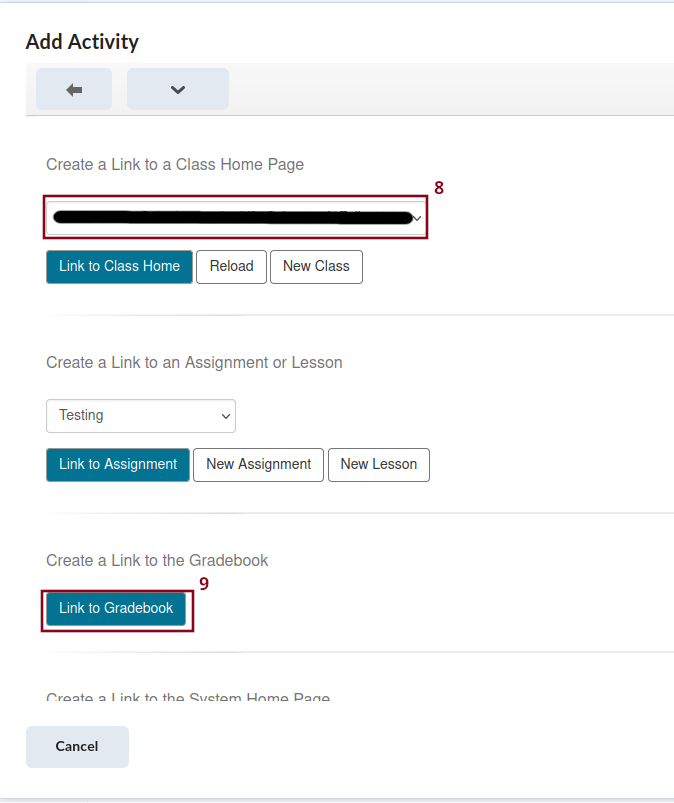
The course name in the box identified by the item 8 in the figure above should be the course in Möbius that you have created and linked to as explained on the site . You should not modify this field. Then click on the button Link to Gradebook (item 9 in the figure above). That is it. Do not do anything else. After clicking on the button Link to Gradebook, You will be sent back to your module on BrightSpace. You should get something like in the figure below.
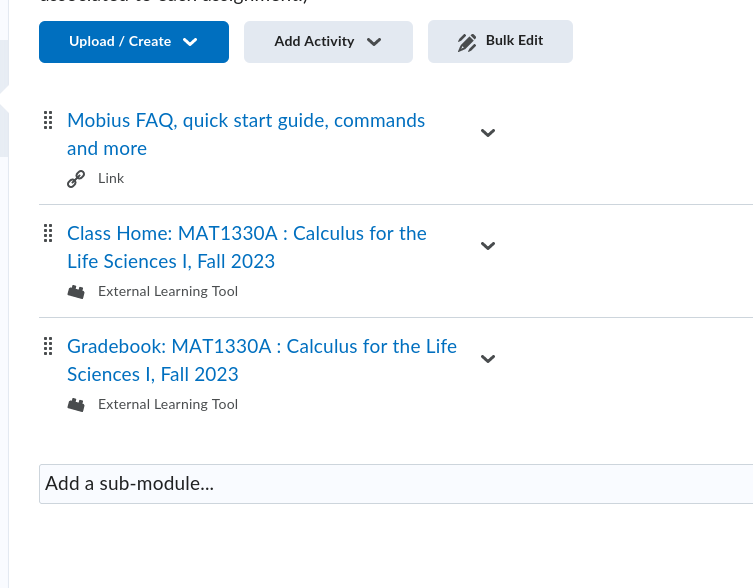
BrightSpace Setup for the Link to the Gradebook on Möbius
- Go back to the module where you have created the link to the
Gradebook on Möbius and select the item
Edit Properties In-place (item 11 in the figure
below) under the drop down menu beside the title
Gradebook MAT....
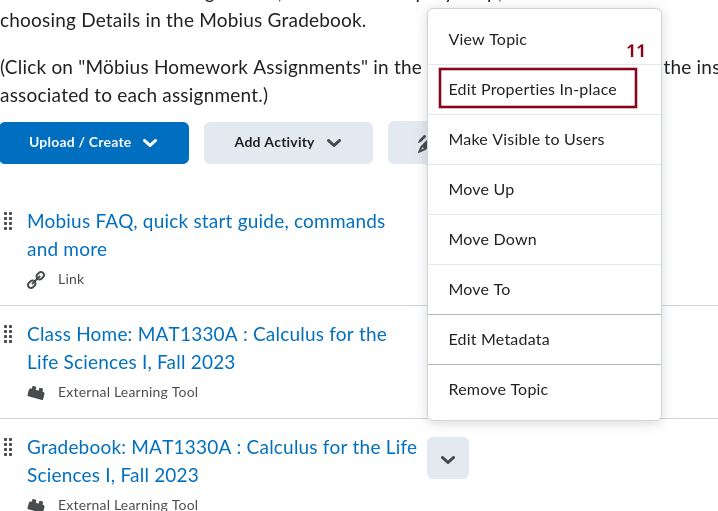
This open an elaborate menu under the title of the item as you can see below.
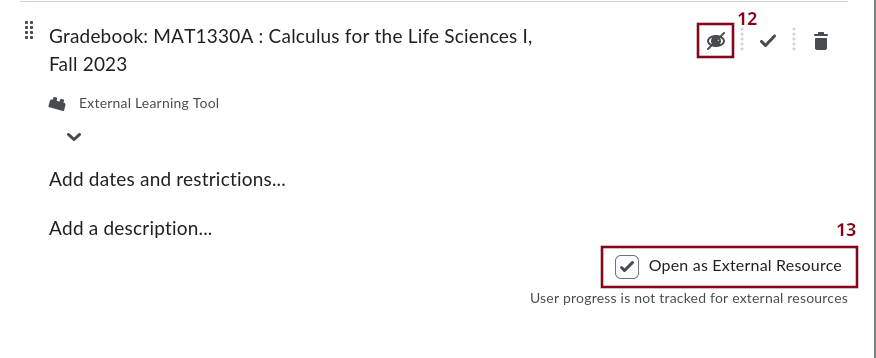
-
By default, the link to the Gradebook on Möbius should be hidden, The spooky eye (item 12 in the figure above) should be struck through. Click on the eye to get the slide button to switch to the Visible mode. By default, the box beside Open as External resource (item 13 in the figure above) should be checked. You should leave it like that so that students can get a large display of the Gradebook.
-
When all that is done, you have your LTI link to the Gradebook on Möbius where your student can access the solutions of their assignments.
Student Access to the Gradebook on Möbius
Students can find on the site the instructions to select and access the solutions of the assignments that they want to look at.